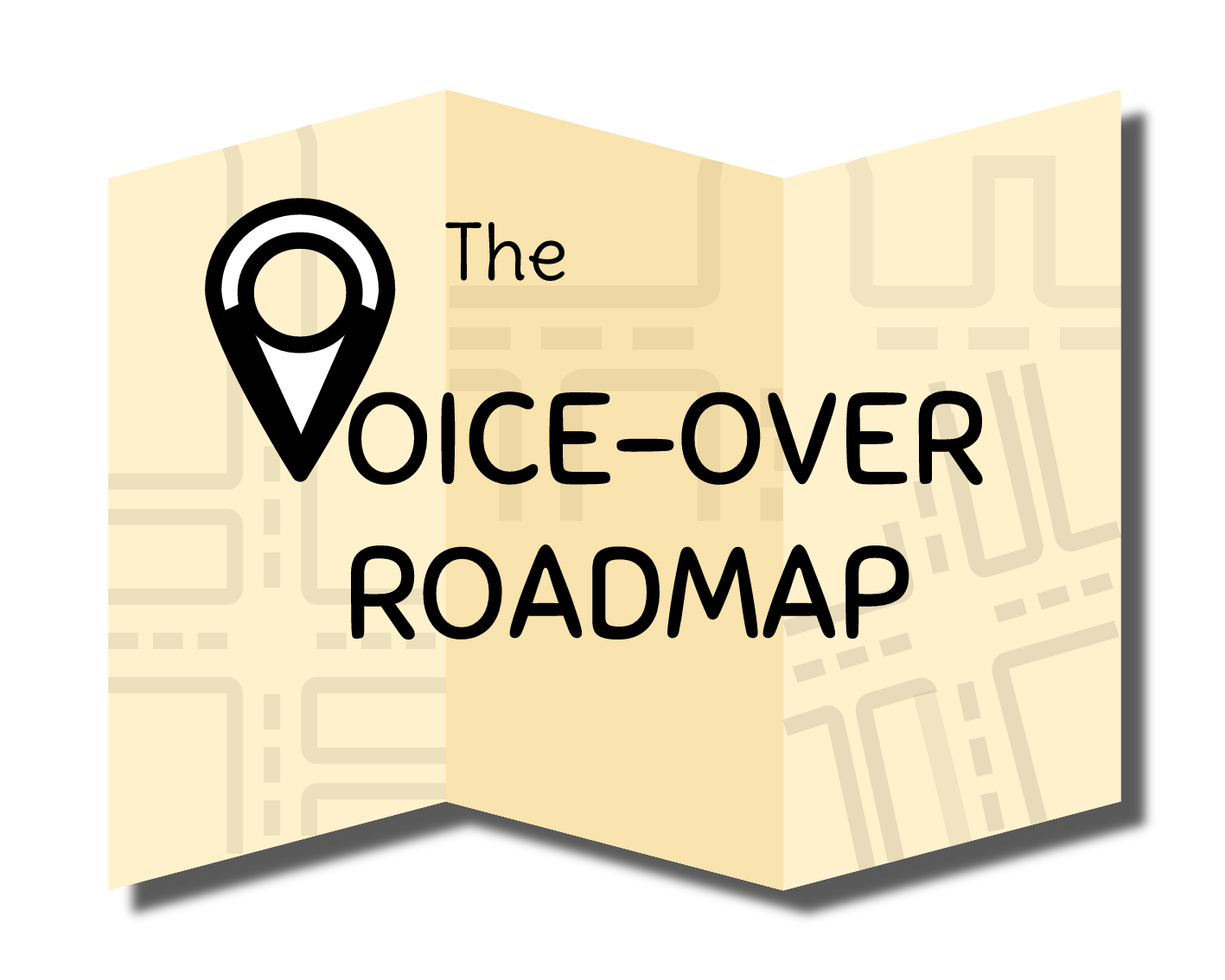Live Directed Sessions: 3 Free Ways to Do Them
It’s becoming more and more common for clients to request talent with “live directed session” capabilities. This means that instead of getting a script, recording the project, and sending the files off to the client, they instead will be listening in while you record and will be “virtually” in the booth with you. Fortunately, the internet and advances in technology have made it increasingly easier to set these sorts of sessions up, and you can even do so with some free options. Let’s dig in to a little more detail about live sessions, and then look at 3 free options to set them up - A Phone Call, Skype, and Source Connect NOW, along with the pros and cons of each. There are also some handy step-by-step guides along with screenshots included in the resource package, which you can download at the bottom the post.
A Deeper Look at Live Sessions
Before the internet and affordable professional recording equipment allowed VO talent to have their own high quality home studios, many jobs and auditions required talent to be in studio with the producers, directors, clients, etc... As technology enabled talent to record from home, this direct feedback loop was sort of lost, as there now needed to be back and forth communication, usually via email, to discuss revisions and any other comments on the project. Well now technology is helping to solve a problem it helped create, by allowing talent and clients to connect in real-time, easily and affordably.
While live directed sessions may seem a bit scary at first, they actually have a lot of benefits. Sure it may feel a bit intimidating to have the client “looking over your shoulder” as you work, but I’ve found this to actually be a good thing. For whatever reason, the added pressure of knowing someone is monitoring my work helps me to dial in and focus a bit more than when I’m on my own. I find myself making less reading mistakes in these conditions, so much so, that I’ve even started pretending I am doing live sessions when I’m actually not, in an effort to replicate this level of focus.
Live sessions also eliminate the back and forth which can sometimes follow the delivery of a voice-over to a client. You and the client get to hammer out all of the changes, revisions, alternate takes, and so on, right there in the session, so that when you send the files over afterwards, you know you are very likely done with the project completely.
While there are several high quality options to provide live session capabilities that come with an attached price tag. There are also several free ones that are quite capable of handling the job. If you’ve followed this blog a bit, you know that I’m a proponent of “growing as you go” so if you are just starting to offer live sessions to your clients, I’d recommend one of these free options first, and then working your way towards some of the pricier alternatives when it becomes necessary to do so.
Option 1: A Simple Phone Call
This is by far the easiest and most low-tech way to hold a live session. But you may be surprised to know that many clients have no issue holding sessions this way, and I’ve even had several request it even though I offered higher-quality alternatives.
How to set it up:
Pretty simple, just get on a phone call with the client while you read! But here’s a few additional tips and considerations.
Make sure you plug headphones into your phone rather than trusting the fact that the client will stay completely silent on their end during your reads. If they make noise and you don’t have headphones plugged in, your mic will most definitely pick that up.
Find a nice flat surface to lay your phone on. I like using the arm of my pop filter. It’s a flat piece of metal about the size of a ruler (a little shorter). I take a piece of scotch tape and roll it up to make it double sided - stick it on the surface of the pop filter arm, and then lay my phone on top. This puts it in a great position near my mouth so the client can hear me clearly, and helps keep the phone in place.
Turn off notifications or sounds on the phone. Your phone may already do this when you are on a call, but if not, it’s worth checking out as you don’t want alarms and bells going off on your phone while you record, especially since the phone will be very close to the mic.
Pros
No additional cost
Extremely easy to set up, no software or hardware to install or configure.
Can allow multiple people on the call if you do a conference call
Cons
Lowest quality audio of any live session option
No ability to record usable audio on the client’s end.
Open to possible disruptions from service outages or dropped calls
Option 2: Skype
Skype is a very popular option for live sessions and is the next logical step up from a simple phone call.
How to set it up:
If you don’t already have skype, it’s a free software download. Once you have it installed on your computer you will need to make an account and then launch the program and log in. You will need to configure the program so that you can tell Skype which device you want to use for your audio input on skype calls and your audio output on skype calls. If you have an audio interface, this is the device you will want to set as both the input and output in Skype. Now you can plug some headphones into your audio interface, and make a call to the client (or receive one from them).
If everything is set up properly, when you speak into your microphone, the audio will be sent to two places. It will be transmitted over Skype for your client to hear, and it will also get recorded into your audio software (assuming you open it up and hit record). When the client speaks to you, it will be transmitted through the audio output device which you selected (which should be your interface) and you will hear it through the headphones you plugged into your interface. A more detailed guide with step-by-step instructions and screenshots is included in the free resource package for this post.
Pros
Better Audio Quality than a Phone Call
You only need one mic. The mic you record your VO on will also transmit your voice over Skype to the client.
Free
Skype allows you to have multiple people with multiple Skype Accounts on one call, so you can have a production company, agency, end client, etc.. all in on the call.
Cons
While the client can choose to record the audio on their side, it’s likely not quite high enough quality to use in a project. But can be used by them for reference.
Signal can degrade or drop out due to poor internet connections on either side of the call.
Requires a bit of set up and configuration in regards to the Skype audio settings and those of your recording software.
Option 3: Source Connect NOW
In terms of audio quality, this is the best option of the 3 free ones mentioned. Source Connect NOW is a browser based system that allows the transfer of high quality audio over the internet.
How to Set it Up:
Similar to Skype, you will need to configure your audio settings in Source Connect NOW to have everything work properly. But first, you will actually need to connect to the session. Typically the client will initiate the session and will send you a link and a guest passcode. You will simply follow the link, enter the passcode and you will be in the session. You will then see drop down boxes where you can select your audio quality, audio input, and audio output devices. (You will want your input and output to be your audio interface). Then, just as in Skype, when you speak into the mic, the audio will be transmitted for the client to hear over SC NOW, and also will be recorded in your audio software (if you want it to be) and when the client speaks, their voice will come over SC NOW and through your audio output device that you selected (which should be your interface where you have plugged headphones into). A more detailed guide with step-by-step instructions and screenshots is included in the free resource package for this post.
Pros:
Free
Best Audio Quality of the free live session options
The audio transmitted over SC NOW is good enough that the client can record it directly on their side.
Cons:
As of this writing, you must be using the Chrome web browser to use SC NOW
One-to-One connections only. If you’d like conference call options and the ability to have multiple parties on the call, that is available, but at an added cost.
Since it is internet based, it is vulnerable to and would be affected by any connection issues on either side of the call.
Requires a small bit of set up and configuration
In Conclusion...
So there you have it, those are 3 free ways you can add live session abilities to your service offerings. And if you haven’t done so already, it is certainly something to start thinking about as more and more clients are requesting these options nowadays. So take a look at your current setup and think about how you can incorporate phone sessions, Skype, SC Now, or all 3!
If you use any of these methods successfully, or have any questions about incorporating them into your setup, let me know in the comments!
Free Resource Package
Click the button below to download the free resource package for this post, including a PDF version of the post for offline reading, and step-by-step guides for the configuration of Skype and SC NOW settings for Live Directed VO Sessions.
Talk soon!
-Mike